Menu
The ARAP menu has the following items:
- File
- Setup
- Set ASCOM Telescope
- Set ASCOM Dome
- Set ASCOM Focuser
- Set ASCOM Switch
- General Settings
- Geographic Location
- E-Mail Settings
- PinPoint Settings
- Python Settings
- Save Settings
- Set Defaults
- Help
This menu item is used to run a DTL script. It displays a standard windows file open dialog box which pre-selects ARAP script files (files with extension .dtl). Select the script that you wish to run and press the Open button. It will star running immediately.
This menu item is used to edit a DTL script using the text editor set in General Settings. It displays a standard windows file open dialog box which pre-selects ARAP script files (files with extension .dtl). Select the script that you wish to edit and press the Open button.
This menu item is used to edit a log file using the text editor set in General Settings. It displays a standard windows file open dialog box which pre-selects ARAP log files (files with extension .log) in the log directory. Select the log that you wish to edit and press the Open button.
This menu item exit's ARAP. It cannot be accessed when a script is currently running.
This menu item selects a specific ASCOM telescope driver. It does this by showing the ASCOM Telescope Chooser. Select and configure the desired telescope and press the OK button.
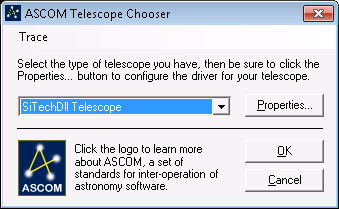
This menu item selects a specific ASCOM dome driver. It does this by showing the ASCOM Dome Chooser. Select and configure the desired domr and press the OK button.
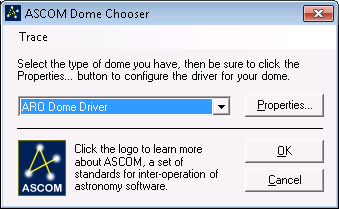
This menu item selects a specific ASCOM focuser driver. It does this by showing the ASCOM Focuser Chooser. Select and configure the desired focuser and press the OK button.
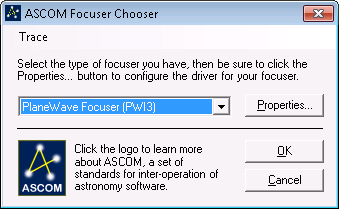
This menu item selects a specific ASCOM switch driver. It does this by showing the ASCOM Switch Chooser. Select and configure the desired focuser and press the OK button.
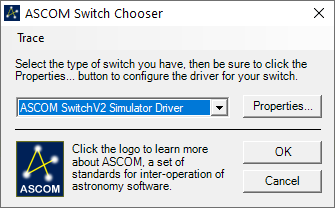
This menu item shows a dialog box allowing various program settings to be changed.
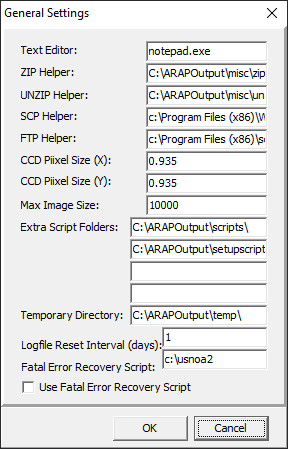
These settings include:
- Text Editor - the text editor used by ARAP, including drive and directory. The recommended editor is EditPad Lite, however the standard windows Notepad can be used (c:\Windows\notepad.exe).
- ZIP Helper - the program used by the zip command to compress files, including drive and directory. ARAP is compatible with the free program: Info-ZIP and it's included with ARAP.
- UNZIP Helper - the program used by the unzip command to decompress files, including drive and directory. ARAP is compatible with the free program: Info-ZIP and it's included with ARAP.
- SCP Helper - the program used by the scp command to upload files to a Secure SSH/SCP server. ARAP is compatible with the free program: WinSCP.
- FTP Helper - the program used by the ftp command to upload files to an FTP server. ARAP is compatible with the program: ScriptFTP. It is inexpensive commercial software that you need to purchase separately - see www.scriptftp.com
- CCD Pixel Size - these two settings set the default values of the CCD camera's pixel size in arc-seconds. The variables PIXELSIZEX and PIXELSIZEY are set.
- Maximum Image Size - the maximum image size allowed - it is used to error check some variables and command parameters.
- Extra Script Folders - when ARAP runs a script or sub-script, it looks in the ARAP program folder first, then sequentially in these four folders. A trailing \ is required.
- Temporary Directory - the directory used by ARAP to store temporary files. The variable TEMPDIRECTORY is also set to this value. A trailing \ is required.
- Logfile Reset Interval - the number of days (1 to 7) between the re-opening of the log and quiet log files.
- Fatal Error Recovery Script - if the variable USEFATALERRORSCRIPT is "true", this script is run if a fatal error occurs. The variable FATALERRORSCRIPT is set to this value. See Error Handling.
- Use Fatal Error Recovery Script - when checked, if a fatal error occurs, the script in variable FATALERRORSCRIPT is run. The variable USEFATALERRORSCRIPT is set to this value (as a boolean). See Error Handling.
This menu item shows a dialog box allowing the geographic location and time zone settings to be changed.
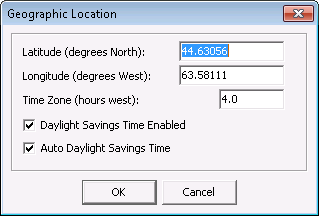
These settings, which cannot be changed by script, include:
- Latitude and Longitude - enter these in decimal degrees. Longitudes east of the prime meridian are negative.
- Time Zone - enter the time zone as decimal hours west the Universal Time.
- Daylight Savings Time Enabled - this controls whether or not local time is corrected for Daylight Savings Time. It is ignored if Auto Daylight Saving Time is checked.
- Auto Daylight Savings Time - when checked, ARAP automatically determines whether or not local time is corrected for Daylight Savings Time given the date and geographic location. This works properly for most locations in Canada, US, and Europe. If Daylight Savings Time is not used where you are (eg. Saskatchewan, Canada), disable this setting and the Daylight Savings Time Enabled setting.
This menu item shows a dialog box allowing the e-mail settings to be changed.

These settings include:
- E-mail Address - all emails sent by ARAP originate from this address. The variable EMAILFROMADDRESS is set to this value.
- SMTP Server - the outgoing mail server. The variable SMTPSERVER is set to this value.
- SMTP Port - the SMTP internet port. The variable SMTPPORT is set to this value.
- SMTP Username - the username used to authenticate with the SMTP Server. The variable SMTPUSER is set to this value.
- SMTP Password - the password to authenticate with the SMTP Server. The variable SMTPPASSWORD is set to this value.
- POP3 Server - the incoming mail server. The variable POP3SERVER is set to this value.
- POP3 Port - the POP3 internet port. The variable POP3PORT is set to this value.
- POP3 Username - the username used to authenticate with the POP3 Server. The variable POP3USER is set to this value.
- POP3 Password - the password to authenticate with the POP3 Server. The variable POP3PASSWORD is set to this value.
- Connect Timeout - the maximum server connect time (smtp or pop3) in milliseconds.
This menu item shows a dialog box allowing the PinPoint plate solver settings to be changed.
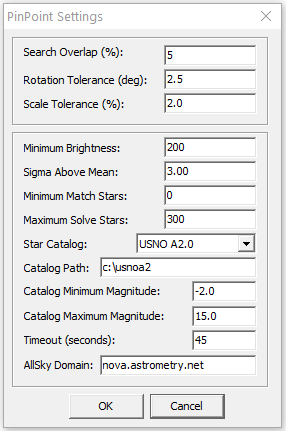
These settings include:
- Search Overlap - used by the solveplate command when computing a grid of positions to search for a plate solution. It is how overlapped the positions are, given as a percentage of the size of the field. The variable PPSEARCHOVERLAP is set to this value.
- Rotation Tolerance - used by the solveplate command to decide if a plate solution is valid. To be valid, it must not be rotated more than the specified number of degrees. The variable PPROTATIONTOLERANCE is set to this value.
- Scale Tolerance - used by the solveplate command to decide if a plate solution is valid. To be valid, the scale of the solved plate must not be different than that calculated using PIXELSIZEX and PIXELSIZEY by more than the specified percentage. The variable PPSCALETOLERANCE is set to this value.
For the remainder of the settings, consult the related PinPoint variables and the PinPoint help file.
This menu item shows a dialog box allowing the Python language settings to be changed.
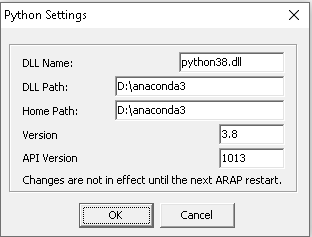
These settings include:
- DLL Name - specifies the file name of the dynamic link library (DLL) associated with the installed version of Python.
- DLL Path - the directory location of the DLL file.
- Home Path - the installation location of the Python installation.
- Version - the Python version
- API Version - the Python API version
These settings only take effect after they are saved and ARAP is restarted.
This menu item saves all settings accessed in the Setup menu to ARAP's configuration file.
This menu item sets all settings accessed in the Setup menu to their defaults.
This menu item invokes this User's Manual.
This menu item shows a dialog box allowing ARAPs license registration information to be entered. Without this, scripts will not run longer than 30 minutes.
This menu item displays ARAP's version and copyright information.